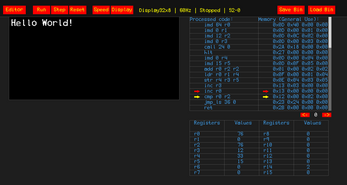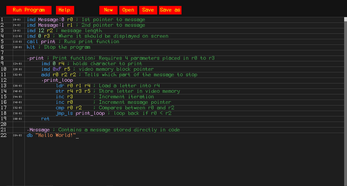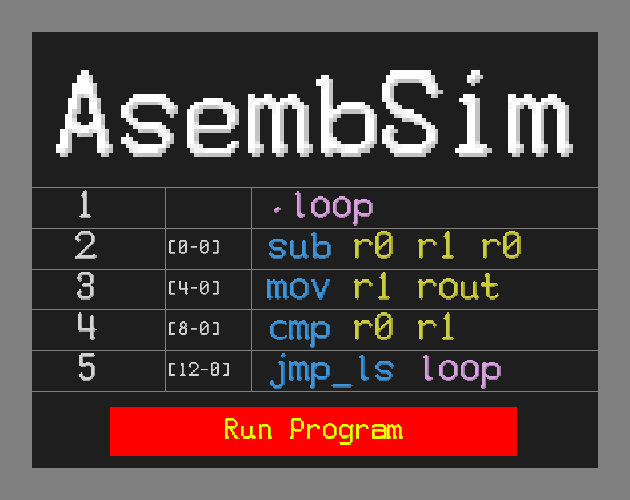
AsembSim 2
A downloadable game for Windows and Linux
AsembSim 2
AsembSim is an educational tool that allows you to write 8-bit assembly code and run it in a simulated 8-bit computer.
Text editor menu
The text editor menu allows you to write assembly code. Hitting the "Run program" button will compile the code into binary and sends you to the "Code executer" menu to run your compiled code. If there are any issues with compilation, it would display to you the error message.
Code executer menu
- The Code executer has the following:
- The program display (you can switch between different display modes)
- Table showing all registers and their values.
- Table showing your precompiled processed code.
- Table showing all the data in memory.
- You can run your programs in many ways:
- Run code at speeds of 2Hz, 60Hz, 1KHz, 80KHz, or 1MHz.
- Step code instruction-by-instruction and see how it executes.
Documentation
You can find the documentation of AsembSim by hitting F1 in the Text editor or Code executer. You can also hit the help button in the text editor. The documentation includes the basics of how things works, to how each instruction is used, and to the specs of the simulated 8-bit computer running the assembly code.
Saving and loading
You can save and load either the assembly script you wrote, or save and load compiled binary programs. You can select "Open with" on your files with either .asmb, .txt, or .json file formats to load it into the text editor as a script. You can also select "Open with" again on binary files exported from the program to immediately execute them. Note that exporting in binary makes it difficult to make changes to the exported binary as you need to manually change the binary values within the file, so best not delete the script file.
Commands
You can also run commands in a terminal! You could see below all the commands arguments you could run.
- AsembSim.exe [fileName]
- This command will try to run with a file name as argument. If the file name is of format .txt, .asmb, or .json, it will launch AsembSim in the Code Editor. Otherwise, it will try and load it as a compiled binary file into the Code executer.
- AsembSim.exe -c [codeFileName] [outputFileName]
- This command has -c as an argument that will read the [codeFileName] as assembly code and compile it into binary and saves into [outputFileName]. If assembly code has compilation errors, it will show up the error in the terminal.
- AsembSim.exe -p [codeFileName] [outputFileName]
- This command has -p as an argument that will read the [codeFileName] which is your assembly code and process it down to pre-compilation processed code and saves into [outputFileName]. If your assembly code has any process-side errors, it will show up in the terminal.
Needing help?
If you need any help in learning how to use AsembSim or you have a question on how things work, be sure to ask for help here: https://itch.io/board/3962539/help
Bug reporting
If you find any bugs related to the AsembSim Compiler or code execution (anything non-UI/UX related), please submit them here: https://github.com/AAli107/AsembSim-Lib/issues
This is the Issues page for the AsembSim Library, which contains the Compiler and simulator. Any bug reports that you think are unrelated to the library should be sent within the discussion board here: https://itch.io/board/3962741/bug-reporting
Discord server
You can join my discord server where you could see me sometimes do behind the scene stuff as well as work on other projects: https://discord.gg/sqJW2Xu8Mk
Made using SpriteX Framework
| Updated | 7 days ago |
| Status | Released |
| Platforms | Windows, Linux |
| Author | Ali107 |
| Genre | Simulation, Educational |
| Tags | 8-Bit, assembly, binary, code, machine-code, program, software, spritex-framework |
| Average session | About a half-hour |
| Languages | English |
| Inputs | Keyboard, Mouse |
| Accessibility | High-contrast |
Download
Click download now to get access to the following files:
Development log
- AsembSim Update v2.0.117 days ago
- AsembSim Update v2.0.017 days ago
- AsembSim Update v1.1.3Nov 26, 2024
- AsembSim Update v1.1.2Oct 06, 2024
- AsembSim Update v1.1.1Oct 01, 2024
- AsembSim Update v1.1.0Sep 28, 2024
- AsembSim Update v1.0.1Sep 27, 2024